Whenever an insurance application is flagged during the submission process, it delays your clients’ coverage and your commission. What if we told you we can help you avoid stalled Medicare applications?
Listen to this article:*
Throughout the year, agents and agencies submit hundreds of Medicare enrollment applications.
To help you ensure your submissions move quickly through the system, we have some tips for filling out a Medicare application form.
Move Online
Before we dive into details, we want to share one main tip: apply for Medicare online!
Did you know that 498 million successful online transactions for Social Security have occurred so far in 2025? This number is projected to grow to 560 million total!
Paper applications are becoming less common. Carriers are improving their online forms. FMOs are making helpful tools. More people over 65 use the internet.
Using technology to gather client information and sign them up for Medicare can help you find the best plans. This also allows you to spend more time generating leads for your business.
Ritter and Integrity provide special tools, such as IntegrityCONNECT and PlanEnroll. These tools make it easier to apply for Medicare online and manage your business!
First-year agents who use Integrity technology are nearly 50 percent more productive than those who don’t. And experienced agents using Integrity technology write 79 percent more apps than those who don’t!
Start improving your online productivity today. Register for free on our site now. Then, follow our tips to submitting Medicare applications that are error free below.
1. Prepare Thoroughly
Before you begin an application, make sure you have all the necessary client information. This puts their full name, contact information, date of birth, and Medicare Beneficiary Identifier (MBI) all in one place. If you have to move away from an insurance application, you increase the risk of losing your spot or making a mistake.
Prepare Online with IntegrityCONNECT & PlanEnroll
Set up effective processes to collect the data needed for an application when applying online for Medicare. Use a good customer relationship management (CRM) system.
Integrity’s CRM, IntegrityCONNECT makes it easy to store and access client information. It also tracks both incoming and outgoing sales calls.
Best of all, it syncs with your clients’ PlanEnroll profiles. They can enter and update their own contact, health, and prescription drug information and preferences on their own time!
You can gain access to Integrity’s technology platform by completing one sign up here!
2. Write Neatly and Legibly
If you’re completing a paper Medicare application, use a pen with blue or black ink. Also, do your best to keep your handwriting easy to read. If there’s any room for interpretation, the carrier will check back to confirm the meaning, delaying the process.
If you can’t read the application, others likely can’t either. It’s always a good idea to review the application with the client. This helps make sure it’s accurate before moving it through the submission process.
Keep It Neat Online
If you submit the Medicare application online, no one has to worry about reading your handwriting!
3. Keep in Compliance with SOA Rules
CMS rules say that agents must finish a Scope of Appointment (SOA) 48 hours before meeting a beneficiary.
Exceptions to this rule happen when a beneficiary has four days left in a valid enrollment period, which includes:
- Annual Enrollment Period
- Open Enrollment Period
- Initial Enrollment Period
- Special Enrollment Period
- Initial Coverage Election Period
- Unscheduled in-person meetings, or walk-ins, started by the beneficiary
The SOA is also only valid for 12 months, and you will need to get a new one if the original expired. We recommend tracking the start and stop date within your CRM.
Please note, you cannot complete SOAs for AEP before October 1.
On the SOA, ensure that:
- At least one type of contract matches the plan chosen on the application.
- Each field is filled out in its entirety and is legible, if you’re filling out a paper SOA.
- If you and the client want to talk about more plan types during your meeting, you need to collect another SOA first.
The SOA is a good point of reference for agents to easily access clients’ contact information in the future. Even if certain fields are “optional” on the SOA, it’s in your best interest to make sure everything is filled out.
SOAs must be kept on file for 10 years per CMS rules, regardless of whether a sale occurred or not. Keep in mind, even as CMS rules change, some carriers may maintain their current policies. You’re still responsible for following the procedures of the carriers you represent.
Even if certain fields are “optional” on the SOA, it’s in your best interest to make sure everything is filled out.
4. Provide Details Where Required
If an applicant answers “yes” to any health questions, make sure they provide more information on the application. Also, if the SEP needs any extra information, it must also be included on the application. This includes details like a chosen PCP, Medicaid, PDP, or Extra Help info.
Store Details in Your Client’s Profile
On top of basic information, you can store a myriad of client details in IntegrityCONNECT. These include conditions, providers, preferred pharmacies, and prescriptions. Your clients can store these details in their PlanEnroll profile that syncs with IntegrityCONNECT.
When you fill out an application, you’ll have all you need stored in one place: your client’s profile in IntegrityCONNECT.
5. Select a PCP When Necessary
If an applicant wants a carrier to auto-assign a primary care physician (PCP), be sure to note that in the appropriate field. Some plans require a PCP selection, so leaving this field blank could hold up an application’s approval.
Typically, applications for HMO plans require the applicant to specify an in-network PCP. Check to make sure an in-network PCP is on any application for an HMO plan to prevent roadblocks in the enrollment process.
As with most application information, it’s always better to have more information rather than not enough. Therefore, if your client can list a PCP, request they do so regardless of the requirement.
Copy & Paste from Your Clients’ Records
As mentioned above, IntegrityCONNECT can organize much of your clients’ information. It can also prefill certain fields into an application. Not everything may prefill, so don’t forget the power of copy and paste!
6. Match the Attestation with the Election Period
The selected period in the Attestation of Eligibility section needs to align with the selection of IEP, AEP, or SEP in the Agent/Office Use section of the application.
If the election period requires a date, like the date a client is losing coverage, make sure it’s present and accurate. Also, if the SEP requires any extra information such as Medicaid, PDP, or Extra Help info, it must be on the application.
Also, if the SEP requires any extra information such as Medicaid, PDP, or Extra Help info it must be on the application
If you need clarification for which period to select, you can ask your Ritter Sales team.
The Service Area Reduction SEP
Those whose Medicare Advantage or Part D plan will be discontinued for the upcoming plan year can use the SEP for service area reduction. This is coded as SEP SAR or Service Area Reduction. This SEP is valid December 8 through the end of February.
7. Never Alter a Client’s Signature
Even if you may have the best intentions, changing a client’s signature, or the associated date, on an application is strictly prohibited.
This rule extends to SOAs or any other documents that go with applications. Even with your own signature or date as the agent, it still applies. It’s always better to start a new application with your client than to forge and falsify a legal document.
Even if you may have the best of intentions, changing a client’s signature, or the associated date, on an application is strictly prohibited.
Digital Signatures
Emailing or texting a prefilled application to a client provides a safeguard against signature alteration. The client controls when the application is signed, and nobody can alter it.
8. Make Sure the Application Is Complete
Every part of the application is important to us, the carrier, and your client. It’s essential that you make sure the application is complete. Check and double-check to make sure you’ve finished the application before submitting.
9. Submit the Application on Time
Once you’ve taken the time to review the application, be sure to submit it with the appropriate cover sheet. Include any other required documents within the specified time-period.
Applications can arrive at the carrier no later than 48 hours from the agent’s signature date. If you’re late, you risk an enrollment penalty from the carrier. Plus, why hold things up? A delayed enrollment is a delayed commission.
10. When in Doubt, Call for Help
Your business is serving your clients, and our business is serving you. If you have any questions about submitting an application, don’t hesitate to call Ritter for assistance.
Submit a Request Online
Besides calling us for help, you can always submit a question or request by clicking the Ticket icon in the upper right-hand corner of the Ritter Platform’s agent dashboard.

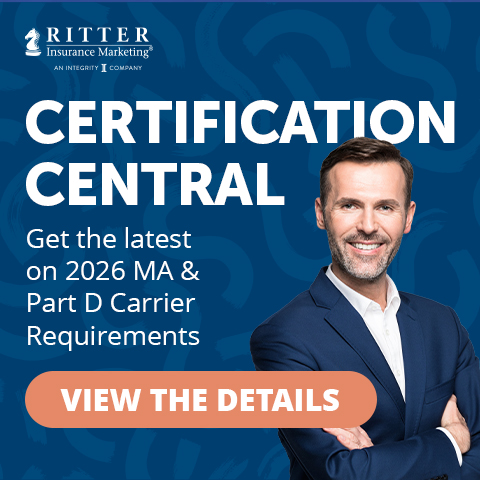




Not affiliated with or endorsed by Medicare or any government agency.
Share Post